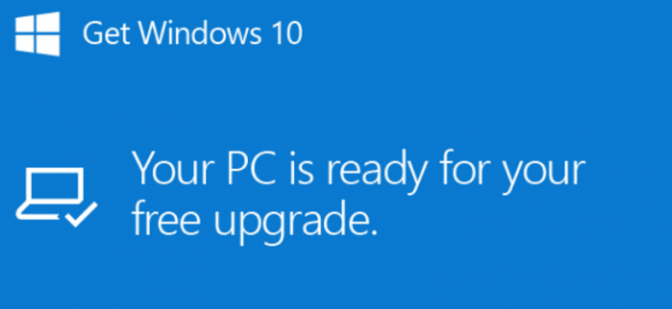What You Need To Know About The Update
We’ve all seen it, that little “Your PC Is Ready For Your Free Upgrade” notification…Simultaneously you are frozen with the fear of losing your most precious information and having a silent dance party in celebration of all the cool technology features beckoning you. You can go ahead and update to Windows 10 however we want to make sure you are aware of some hiccups and the steps you can take to access the data file.
Just follow these 9 simple steps in order to access your data file in Point of Sale:
- Close the Point of Sale program
- Press Windows + R keys to open the Run dialog box
- Type in services.msc and select enter. Then select the Intuit Entitlement Service v8 for 2013 and 12.0
- Right click on the Intuit Entitlement Service and select Properties from the right click menu
- On the Properties window, on the Startup type drop down menu, select Automatic (Delayed Start).
- Start the service, if it is not already, by clicking on the Start button.
- Click on the OK button to close the properties window.
- Close the Services Window by clicking the X in the upper right corner.
- Reopen the Point of Sale program
I’m not a big fan of change so what if I do nothing, you ask? From a technical aspect, you may experience issues with Company Operations screen loops, causing inability to open the Point of Sale company file. The reason is because the Intuit Entitlement Service has been stopped by the Windows 10 latest update.
If you have any questions regarding Intuit QuickBooks and how the Windows 10 upgrade may affect you, we are here for you. Just click on the “Contact Us” link and any one of our knowledgeable associates is available to help answer any questions you may have.