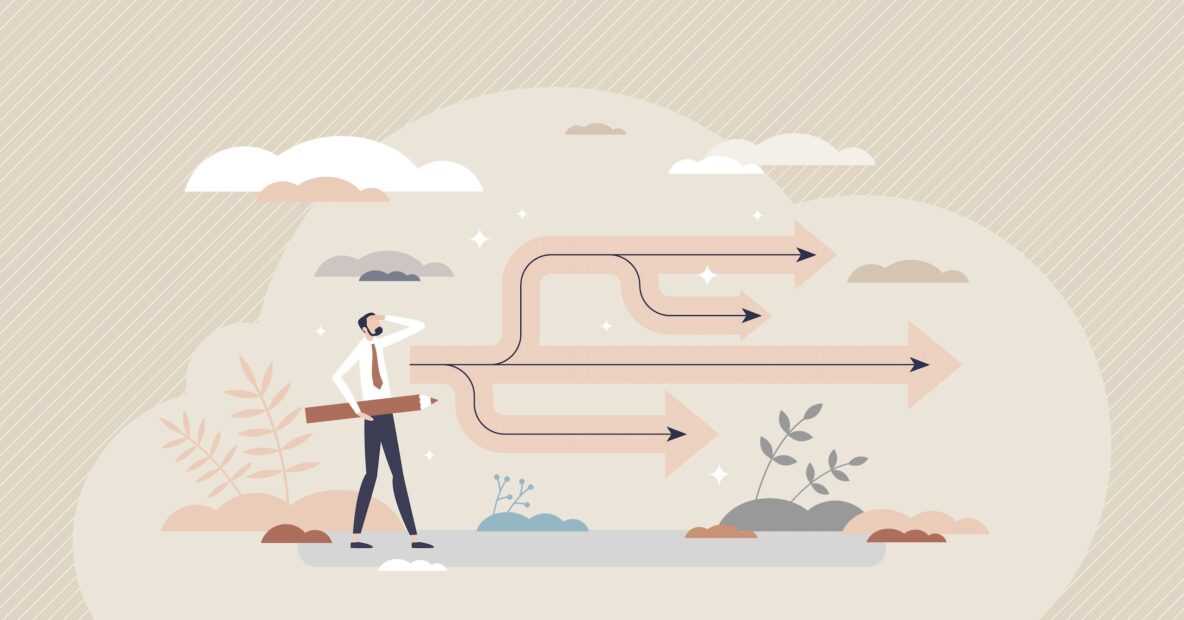As we all noticed, Intuit is marketing QuickBooks Online strongly, often making you think QuickBooks Desktop is Dead. Is QuickBooks Desktop ending? No. Do I have to switch to QuickBooks Online? No.
Is it time to move to QuickBooks Online?
What if you really are comfortable with QuickBooks Desktop and are reluctant to change?
We have some good news for you!
If you are happy in QuickBooks Desktop, but want to see what all the fuss is about, we recommend running a test conversion so that you can see the information that will make the journey. Then, you can make an informed decision about the big conversion move.
Often, what is missing in strong Intuit advertising is the reality around the disruption that causes your staff to make this move. The entire platform is different; your workflows must change, and you may lose mission-critical features to your business. When it’s time to make this move, you will want to create a plan for training, clean up, and ensure all the features are added using additional applications to plug in. Each application will require research and finding a good support network to assist in the onboarding, as well as ongoing training and support.
MIGRATION VS. CONVERSION
It’s important to understand a few terms that are sometimes used interchangeably. People often ask, if I am moving from one QuickBooks product to another, isn’t it a simple step to do? Aren’t the products similar? Well, this depends on which action you are taking and which product you are moving to. Let’s discuss the difference between data migration and conversion so you can feel informed and knowledgeable about the process.
Migration moves the data seamlessly within the same product line, such as from QuickBooks Desktop Pro/Premier to QuickBooks Desktop Enterprise or QuickBooks Online Simple Start to QuickBooks Online Advanced.
Conversion, on the other hand, takes the data file and converts it into another platform. When moving data, you may find missing features and fields critical to your workflows and unavailable on the new platform. If there isn’t a matching place for the data to move, it doesn’t transfer over. Running a trial conversion lets you see what is missing and allows you to see if you can work without the missing data. An example would be if you use account numbers for your customers, QuickBooks online does not have a place for account numbers under the customer information. If this is mission critical in your workflows, you may not find this solution will work for your business.
Run a TEST Conversion to QuickBooks Online
Step 1: Purchase a new subscription for QuickBooks Online, click here for pricing and order form to take advantage of any active discounts to convert.
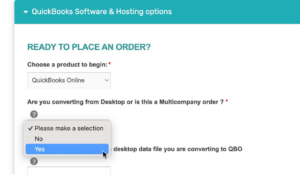
Step 2: Order QuickBooks Online Advanced – this way, you can create a sandbox environment to allow your staff to login and see the new program. You can see the areas that need to be cleaned up, you can get their honest feedback and run reports to see if these will be sufficient.
Step 3: Do not stop working in your QuickBooks Desktop file; that’s where your live data lives.
Step 4: If you have payroll – you will need to work with a payroll expert to ensure your payroll makes the journey properly. Simply indicate your interest in a Quote, and we will connect you with our payroll specialist. Ultimately, we recommend ordering QuickBooks Online Elite, and we can extend a deeper discount due to converting from Desktop to Online.
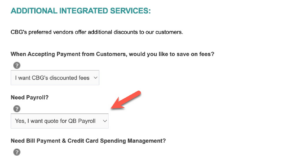
Step 5: Ensure you have the proper tools in place. Install the desktop file locally on the machine you plan to run the conversion. Make sure all the updates have been applied. Have QuickBooks online open on the same computer.
Step 6: The second step is to login to your Desktop File as an Admin, then run the Click Company>Export to QuickBooks Online.
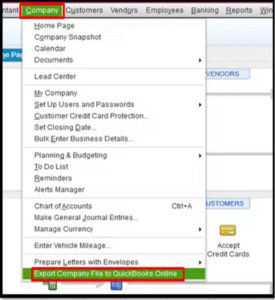
Step 7: Select the data to bring over, for a trial, we suggest bringing all your Company Data.
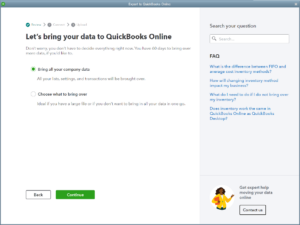
Step 8: If Inventory is in use, please note QuickBooks Online will require adding a third-party app to replace all the features you are used to having in QuickBooks Desktop. Regardless, for test purposes, enter today’s date.
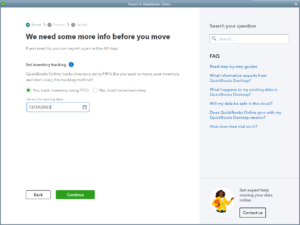
Step 9: The final step is to review the outcome. Check the financials.
Step 10: Let your team inside your sandbox QuickBooks Online and sit back to hear the Pro’s and Con’s
Step 11: After you have are finished with your sandbox, reach back to us to cancel your subscription.
Step 12: If this product is a good fit for your team, repeat the steps above.
NEED GUIDANCE?
Schedule a consultation with our team if you need guidance on selecting the right QuickBooks version for your business needs. Our expert technicians also offer support services if you want someone to handle the conversion for you.