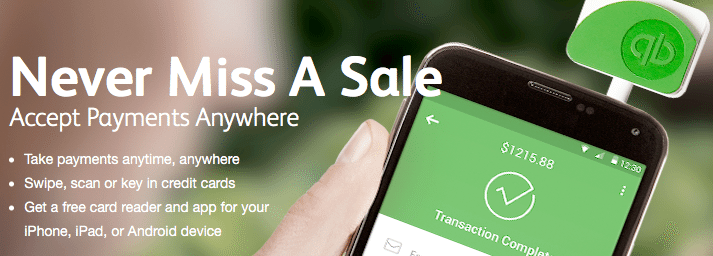VERIFY SETUP
Make sure you have connected your QuickBooks Payment account to your Financial.
- Click Customers, Credit card processing activities, Merchant Service center.
- Verify that you have the correct Merchant Account in the top right corner.
- Click account, processing information, make sure “Process with mobile payments” is on.
PROCESS GO PAYMENT TRANSACTION
- Use your GoPayment application that connects to the QuickBooks Payments account listed above.
- Login using your QuickBooks QB Payments Login.
CREATE INVOICE FOR NEW PAYMENT MADE
- Click Customers, create invoice, save and close.
- Remember the exact name of this customer as setup in QuickBooks.
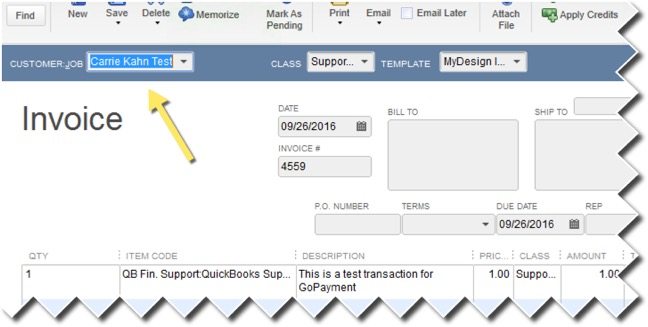
APPROVE PAYMENT
- Credit Card Processing Activities, Record Merchant Service Deposit
- Under Pending Transaction, you will find the entry.
- Replace the name with a name from your customer list/exactly as used in invoice.
- Under the actions tab on the right click “Add Payments”
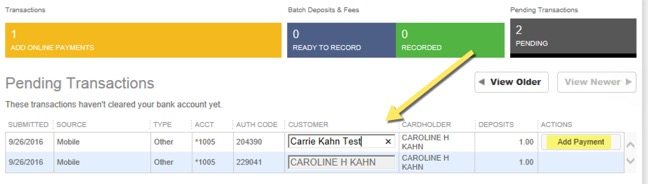
CONNECT PAYMENT TO INVOICE
If an invoice exists using that same customer put a checkmark next to correct invoice. Save & Close.
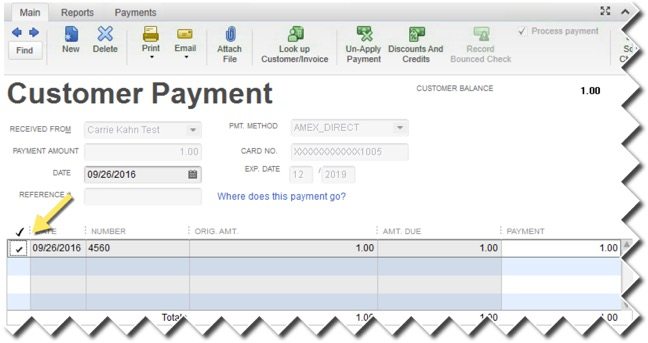
Watch our brief how to video here.