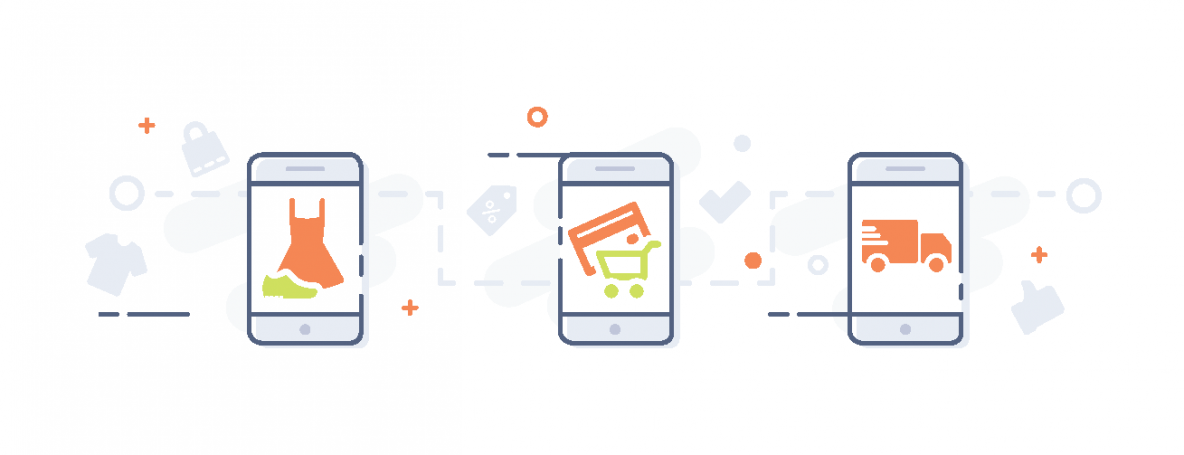One of the most robust features in QuickBooks Online is the bank feed. When you use a bank or credit card company with a strong connection, your entries automatically feed into the register. The data is as good as your coding’s and reconciliations. This blog will focus on how to track this information complete the reconciliation.
Add the main account as a credit card account. From there add all the sub-accounts as the child of the main account.
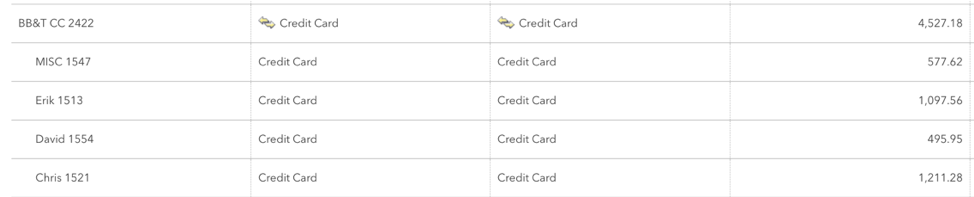
Make sure that each sub-account has all the transactions entered for the time period you are reconciling. In this example each entry it tied to the subaccount.
Reconcile each credit sub-account. Click Chart of accounts, scroll to the sub-account and click “register.” From the top right-hand corner, click Reconcile. Enter the total activity in the ending balance and the date of the cut-off to match the main credit card account.
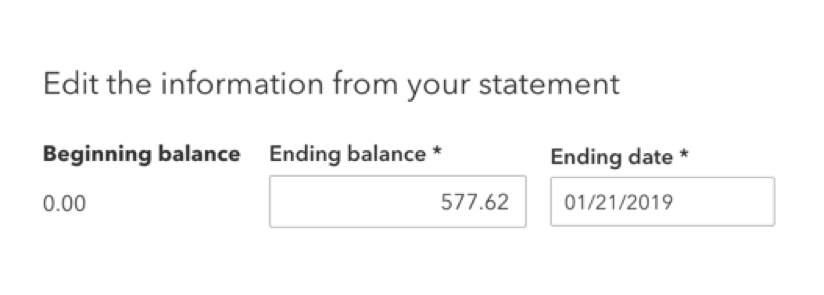
Select all the transactions to match the statement for that individual card. Check off each entry to match the statement and enter any missing entries. You will want the ending balance to go to zero. However, DO NOT RECONCILE HERE! Move to the next sub-account and repeat these steps.
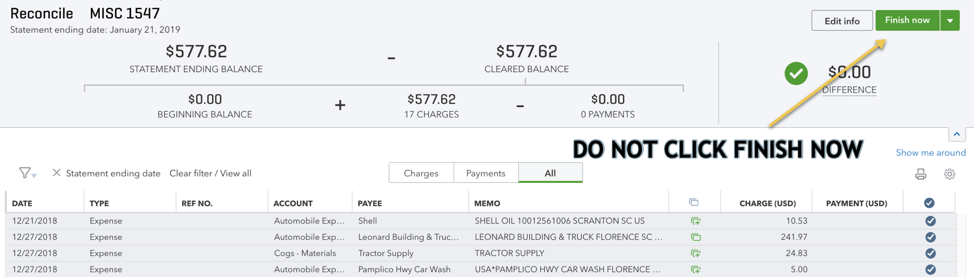
After each of the fleet credit cards is balanced, and all the missing transactions entered, you are ready to reconcile the main credit card account.
Click BANKING, select the main credit card account. Click go to register, and then in the upper right corner click RECONCILE. This is where you will carefully enter the ending balance per the bank statement and verify the beginning balance that carried over matches. Enter your ending balance and the cut-off date, click SAVE.
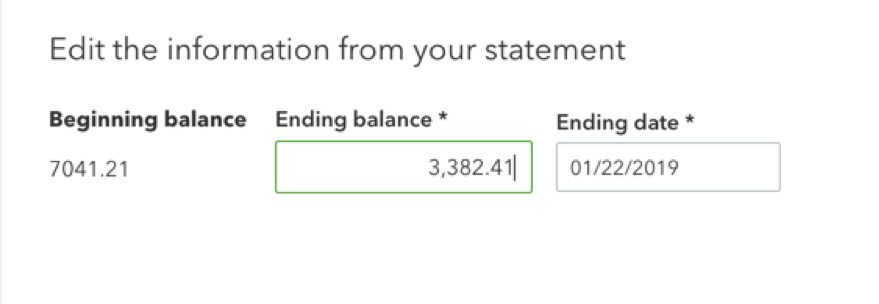
Now you are ready to reconcile your Fleet Credit Card account! All the expenses for the individual cards will come over checked off. You will need to select your payment from last month to the account to balance to zero.
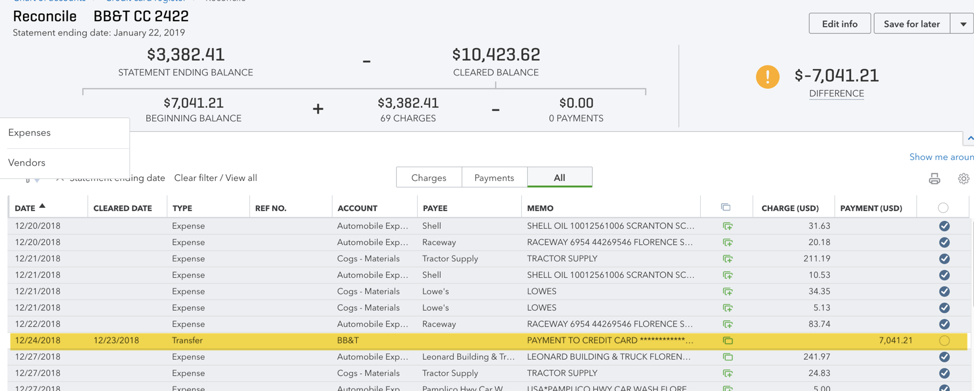
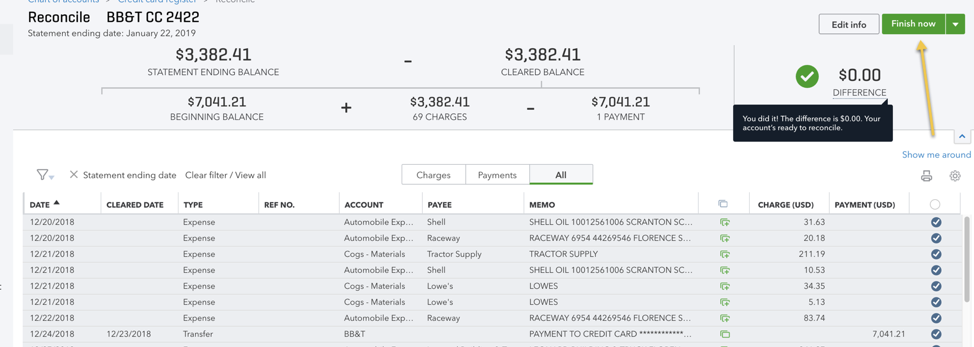
NOW you can click the green bar “FINISH NOW.” Then you have the option to view and print your bank reconciliation report. Click Done.
Once you have everything setup, you want to make sure that the bank feed is connected properly to map to each card. This will allow you to use rules to your favor by your unique cards and code to classes if you have this feature turned on. If you need support or have questions in completing the reconciliation you can contact our team.