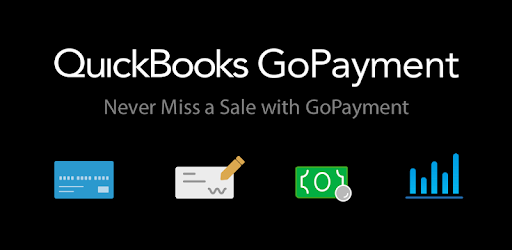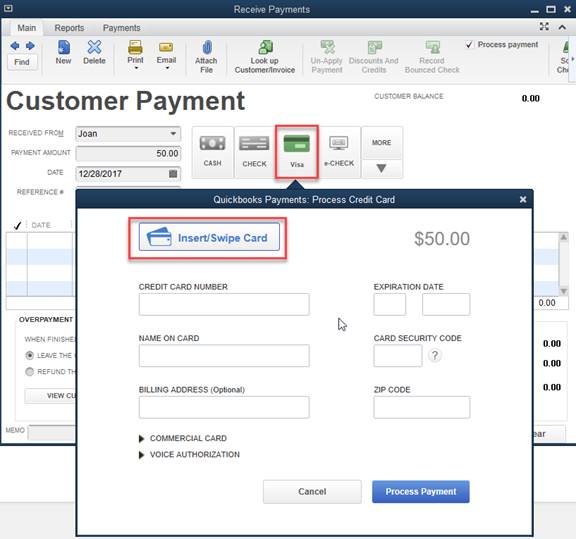If you need mobile payments in your business you need to be sure to set up your GoPayment reader so you never miss a sale. GoPayment gives you the ability to accept payments anywhere.
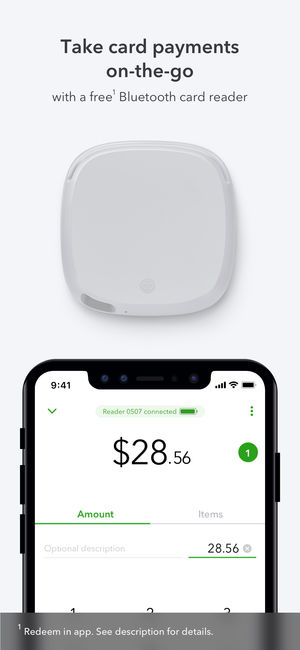
Here are the steps to using Gopay reader with QuickBooks Desktop V18 and newer:
Step 1.
Select “Receive Payments” or “Sales Receipt” in QuickBooks Desktop V18 or newer
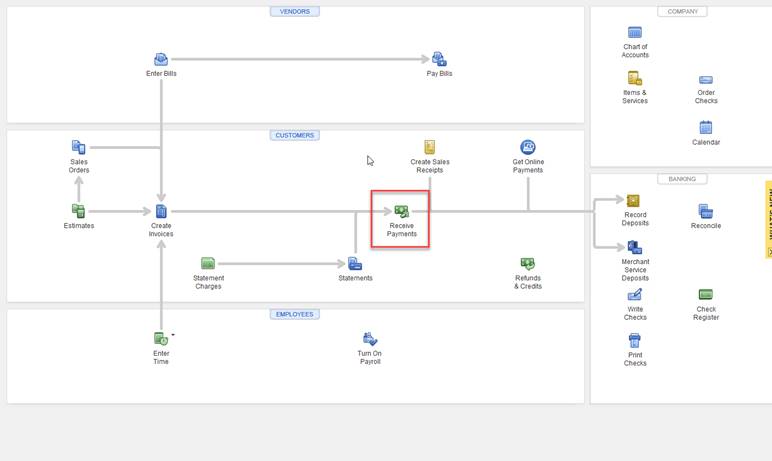
Step 2.
Select customer and enter payment amount.
- Note – Customers can select an open invoice to pay and close on this screen.
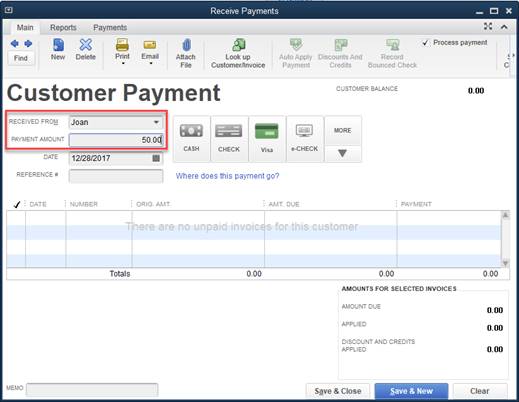
Step 3.
Click on Visa
- Click on Insert/Swipe Card
- Or hand key the card info if the card is not present.
Step 4. Insert or swipe.
- Insert will be required if the chip is present.

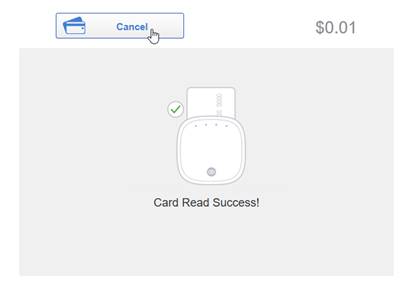
Step 5. Hit process.
- Enter name and CVV.
- Done!
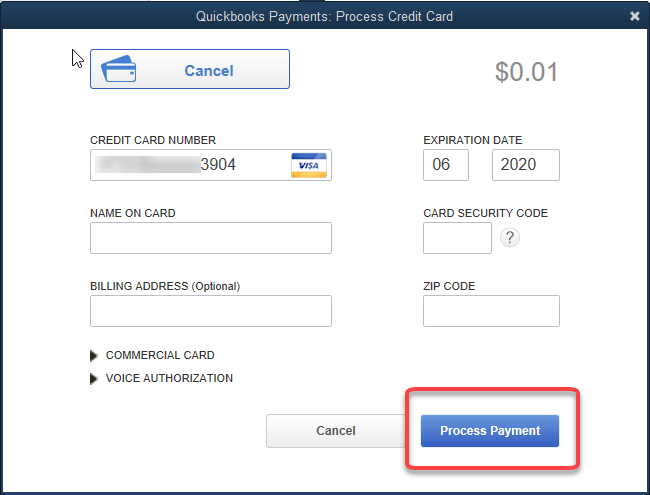
Learn more about QuickBooks Payments. If you would like to discuss any questions with our team you can book a consultation.