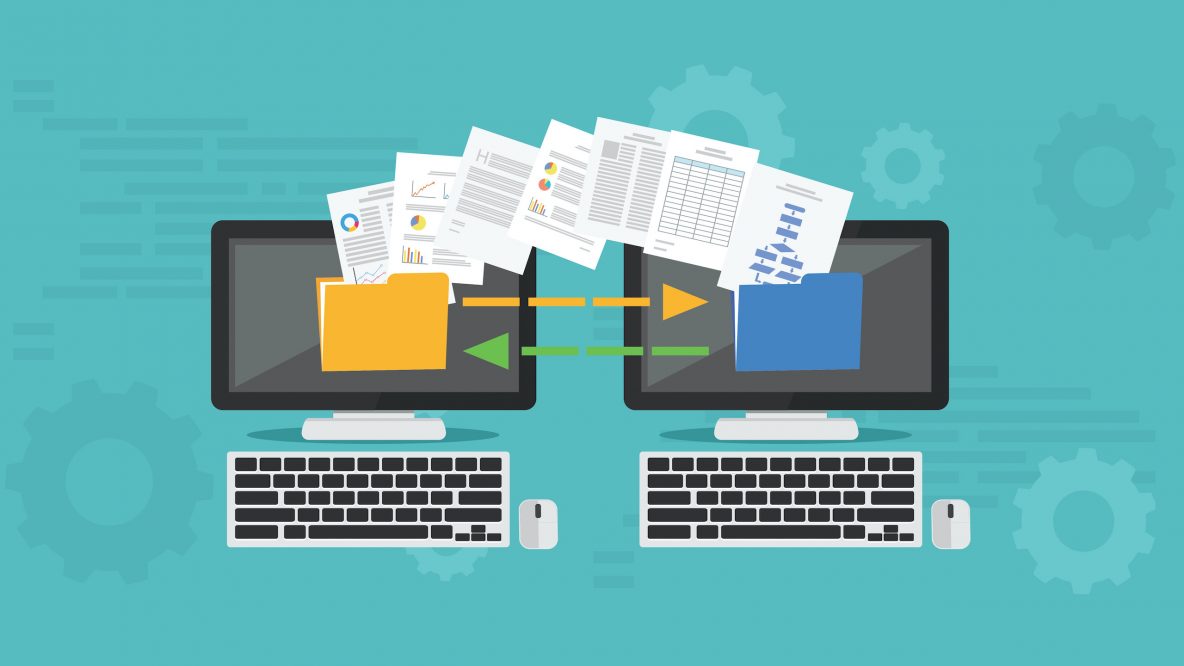There is a common question that keeps surfacing across social media, “How do I copy the data from one QBO Subscription to a new one?”
This request usually has one of these reasons:
- Prior bookkeeper is not playing nice, not responsive, or dead (it happens!!)
- Not in the Right version
- Promotional Pricing falls off during an upgrade or downgrade.
- User logins are not set up properly
- Entangled web of Apps that are linked to different logins
If you have tried adjusting the settings inside the subscription but were unsuccessful, you will need to consider this option of starting a new subscription, but how??
Copying Options
In the past, getting data from one QBO subscription to another settled on two options:
- Import/Export using an app (Transaction Pro, Saasant, etc.)
- learning it, and
- exporting each list and transaction types one by one, through excel, and then import them into the new subscription.
- The links between transactions can get disconnected because of how the transactions were entered originally.
- Potentially a lot of cleanup work.
- Bring QBO to Desktop and import that to the new subscription (As of December 18, 2020, Intuit has stopped all support for Converting Online Data to Desktop. The below steps may not work and if you contact Intuit, they will not help you.)
-
- export the data from QB Online to Desktop,
- then import that into the new subscription.
- This process is dependent on Internet Explorer, Microsoft’s web browser that is on a sinking ship. NOTE: QBO is not supported on that browser, so you have a lot of “QBO Hide and Seek” trying to navigate the steps to export to Desktop (especially if you are the accountant)
- Then if you actually do get it to work, there are a host of limitations that you need to navigate, for example (Purchase Orders don’t convert), and the transactions that do, might not look the same.
There’s gotta be a better way
Introducing our new QBO Copy service. We have a variety of options from doing it for you to doing it with you so that you can add this to your toolbelt.
- DIY with Training – If you think this will be something that you will “add to your toolbelt” of services that you offer. Choose this option. We will train you on the tool and show you how to use it and what to expect.
- QBO Simple Copy – We will run the tool and provide you with the results. This is great if the client’s file is fairly simple and straightforward as there shouldn’t be complications. If there are discrepancies, you can add on a DIY hour or two to get yourself pointed in the right direction
- QBO Copy Assisted – Includes everything in the Simple Copy with an included Hour Remote training to go over the results and troubleshoot any discrepancies.
- QBO Copy White Glove – Select this when you want us to handle everything for the copy process. We will handle any discrepancies in the financial reports and communicate with you throughout the process.
What is the order of events?
- Schedule QBO Copy Service
- Order the new blank subscription
- Invite the technician as a company Admin or Team member with client access
- To the old existing file
- To the new blank file
- After the initial copy is run, we will provide you with results (unless you are DIY)
- Reconciliations are redone. (Done by you or by technician-White Glove)
- Clean up is performed to match the old file (Done by you or by technician-White Glove)
- Create the users & reconnect the bank feeds (Done by you)
- Reconnect the third-party apps, payroll & payments (Done by you)
- Additional customizations including the settings, Logo, custom reports (Done by you)
- Cancel old subscription after work is complete. (Done by you)
Frequently Asked Questions: (FAQs)
What Gets copied?
With the exception of QBO Payroll transactions, the data should be an exact copy from one subscription to the other. If the data file has integrated QBO Payroll, schedule a free 15-minute consultation with Dan or Samantha to make sure this is a good fit.
What about Bank Reconciliations?
The transaction will make the journey, but the reconciliation status does not, so you can do one big reconcile per account to get caught up. Note: If you have the reconciliation reports from the old version you can upload them to the new subscription as an attachment.
What will I need to do when the file is ready?
Similar to a new QBO subscription, you will need to review the settings, recreate the users, and reconnect all the bank feeds. Third-party apps which include Payments, Payroll, will need to be reconnected and/or set up again. This is a good time to make sure you have the best pricing. Additional customizations (reports, custom sales forms, logos) will need to be re-created.
How long does the copy take?
After scheduling, the process will take 1-2 business days for your initial results. Then if needed, the clean-up step will need to begin.
How do I get started?
Our in-house support reps, Dan and Samantha are our experts for this process. Begin by booking the service on their schedule links, and they will walk you through the process based on which option you select.