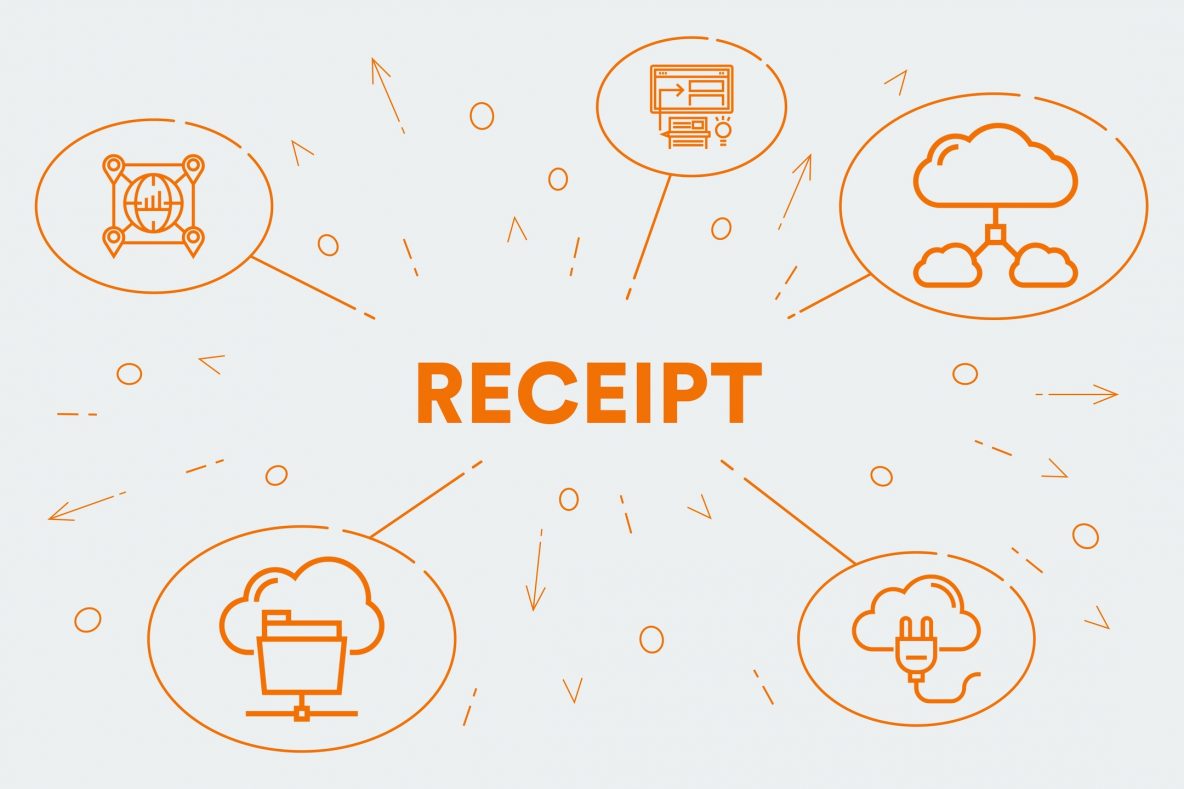Documenting every sale carefully helps ensure that your financial records and reports will be accurate. The sales receipt is the right tool for this in specific situations.
You know how important it is to obtain receipts for the expenses you and your employees incur. You need to record them, analyze their impact on your cash flow, and claim some of them on your income taxes.
Your customers, too, expect to receive forms documenting purchases they’ve made from you. When they pay you immediately for goods or services, you’ll give them a sales receipt, rather than invoicing them for future remittance. Not only will your customers have a record of the transaction – you will, too.
QuickBooks supports the creation and tracking of sales receipts. It manages the mechanics of this important task incredibly well. It eliminates the need to enter receipt data twice, once on a paper copy for your customer and again in your accounting system. This QuickBooks feature not only minimizes errors but saves time and lessens the possibility of disputes down the road.
A Simple Form
Here’s an example of a situation that illustrates the importance of really learning about and understanding QuickBooks before you start entering live data. Say you got a check from a customer on the spot for a house painting job you completed. When you look at QuickBooks’ home page, which icon do you click?
You might be tempted to click Receive Payments since that’s exactly what you’re doing. But that screen is reserved for revenue that comes in to satisfy outstanding invoices and unpaid items on billing statements. Instead, you’d click Create Sales Receipts to open the Enter Sales Receipts window. Here’s a partial view of what you’d see:
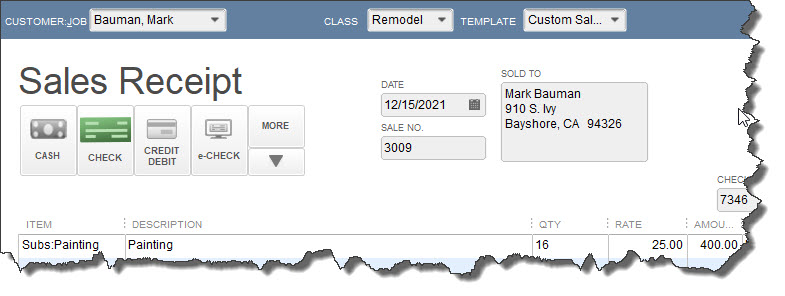
When a customer pays you immediately for goods or services, you need to open and complete the Enter Sales Receipts window.
If you’ve already entered your customer and item/service records in QuickBooks, you can record your sale very quickly here. Even if you haven’t, or if you need to create a new record on the fly, you can select <Add New> when you open the drop-down option lists for the Customer: Job and Item fields.
Warning: Do you need to track inventory levels for products you sell? Have you created thorough records for these items? There is information that QuickBooks needs to help ensure that you don’t run out of stock or keep too much on hand. Let us walk you through the software’s inventory-management tools so you can take advantage of all the benefits they offer.
Once you’ve selected the appropriate customer, Class (if you use this feature), and Template (Here again, do you understand that you can either use the default sales receipt form provided by QuickBooks or customize it? We can help here), make sure that the Date and Sale No. is correct.
Next, click on the icon representing the transaction’s payment method, choosing from Cash, Check, Credit Card, or eCheck. Click the More button if your method isn’t listed there. Here, you can add new options by selecting Add New Payment Method. A small window will open allowing this. If you want to modify this list further by, for example. editing and deleting the default methods, clear and close the current sales receipt, open the Lists menu, and select Customer & Vendor Profile Lists | Payment Method List. This window will open:
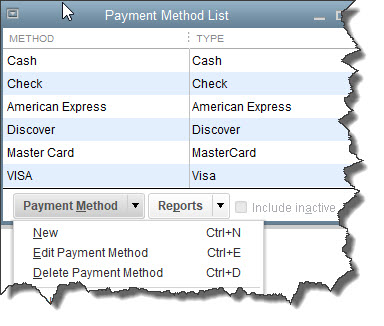
Click the down arrow in the Payment Method field near the bottom of this window to see your modification options.
Once you’ve chosen the desired Payment Method (and entered a check number if necessary), you’ll complete the rest of the sales receipt much like you would an invoice, by selecting the correct products or services, the quantity you’re selling, and the transaction’s tax status. QuickBooks will fill in the rest if you’ve created complete item records.
When you’re done, save the sales receipt. Information about the transaction will be available in standard places like the Customer Information screens and various reports.
Whether your revenue comes instantly (documented by a sales receipt) or as longer-term payment on an invoice, your company’s income is just one element of the cash flow equation. Are you able to create and interpret the reports that can help you understand these complex calculations, like Cash Flow Forecast and Profit & Loss? You probably run some of QuickBooks’ more basic sales reports regularly, but consider bringing us in to do the deep analysis needed to make better business decisions.
Let us know if we can help support you. You can book a consultation with our team here.